I’ve worked as a network administrator for years, dealing with many issues. It’s part of the job. But, I’ve learned some top techniques to solve these problems. In this article, I’ll share the 7 best ways to fix network issues.
Key Takeaways
- Discover the power of ping and traceroute commands for connectivity testing
- Unlock the insights of Wireshark for in-depth packet capturing and analysis
- Optimize network bandwidth by identifying and addressing bottlenecks
- Troubleshoot wireless network issues and ensure seamless connectivity
- Diagnose and resolve common VPN connectivity problems
Understanding Network Troubleshooting
Network troubleshooting keeps your organization’s network running smoothly. It uses tools and techniques to find and fix problems. These issues can affect how well your network works and how reliable it is.
What is Network Troubleshooting?
Network troubleshooting is about finding and fixing problems in computer networks. It helps identify issues like connectivity problems and performance slowdowns. IT experts use network troubleshooting tools to find and solve these problems quickly.
Why is Network Troubleshooting Important?
Good network troubleshooting is key to a healthy network. It helps keep your network running well, so everyone can access what they need. This boosts productivity and prevents lost time and data.
Some big benefits of good network troubleshooting are:
- Improved network reliability: It quickly fixes problems, so users don’t face interruptions.
- Enhanced network performance: It makes your network faster, improving how users experience it.
- Reduced operational costs: It saves time and money by avoiding unexpected network issues.
- Improved security: It finds and fixes vulnerabilities, keeping your data safe from threats.
Whether you’re facing a network problem or want to improve your network’s performance, systematic network fault identification and proactive network monitoring are crucial. They help your organization’s technology infrastructure succeed in the long run.
Ping: The Cornerstone of Network Diagnostics
The ping command is a key tool for network troubleshooting. It tests the connectivity between your device and a remote host. This gives you important insights into network diagnostics and issue resolution.
The ping command sends ICMP echo requests to the target host and checks the responses. It looks at the round-trip time (RTT) and packet loss. This helps you see if a host is reachable and if there are network latency issues. Knowing this is crucial for fixing connectivity problems.
To use the ping command, open your device’s command prompt or terminal. Type ping [target_host]. The target host can be an IP address or a domain name. The output shows the response time and packet loss, helping you understand the network’s health.
- Use ping to test the connectivity to a remote server or website.
- Analyze the ping response time to identify network latency issues.
- Examine the packet loss to detect potential network problems.
- Ping multiple hosts to isolate the source of a connectivity problem.
- Combine ping with other network troubleshooting tools for a more comprehensive analysis.
| Ping Troubleshooting Scenarios | Expected Outcome |
|---|---|
| Ping a known reliable host | Low latency and no packet loss |
| Ping a remote host that is experiencing issues | High latency and/or packet loss |
| Ping a host that is unreachable | Timeout or “Destination host unreachable” message |
Mastering the ping command is a big step in effective network diagnostics and issue resolution. Use this versatile tool to troubleshoot connectivity problems. It gives you valuable insights into your network’s health.
Traceroute: Mapping the Network Path
Traceroute is a key tool for network troubleshooters. It shows the path data takes from your device to a remote site. This gives insights into network connections and where problems might be.
How Traceroute Works
Traceroute sends UDP packets with increasing TTL values. This lets it find each router on the path. It also checks for latency, packet loss, and trouble spots.
- It starts with packets set to TTL of 1, getting a response from the first router.
- Then, it sends packets with TTL of 2, finding the second router, and so on.
- By looking at response times and error messages, traceroute shows how the network is doing.
Interpreting Traceroute Results
Traceroute results are full of useful info for network checks. By studying the data, you can map network paths, find connection problems, and find faults.
| Metric | Interpretation |
|---|---|
| Hop Time | Shows the delay between each router, helping spot slow spots or bottlenecks. |
| Packet Loss | Shows where packets are lost, which can cause connection issues. |
| Hostname/IP Address | Gives details on network devices, helping with path mapping and diagnostics. |
Using traceroute insights, network teams can fix and improve their network checks. This ensures smooth operations and reliable fault finding.
Packet Capturing with Wireshark
Discover the power of Wireshark for network troubleshooting. It’s a top tool for capturing and analyzing packets. This helps find issues like unauthorized access and performance problems.
Capturing and Analyzing Network Traffic
Wireshark lets you see network traffic live. It offers a detailed look at your network’s data. Its easy-to-use interface and filters help you find important insights quickly.
Wireshark changes the game for network issues. It helps you find problems, identify bottlenecks, and improve network performance. This leads to better connectivity.
| Key Features of Wireshark | Benefits |
|---|---|
| Real-time packet capturing | Gain a live view of network activity for immediate troubleshooting |
| Detailed protocol analysis | Understand communication protocols and identify protocol-related problems |
| Advanced filtering and search | Quickly isolate and analyze specific network traffic based on various criteria |
| Intuitive user interface | Streamline the packet analysis process for efficient network diagnostics |
Wireshark is a must-know for network experts and tech fans. It’s a powerful tool for network troubleshooting. Learn to use it to solve complex network problems.
Network Troubleshooting Techniques
Effective network troubleshooting is key for reliable and efficient connectivity. As an IT pro, you need a wide range of techniques to find and fix network issues. From basic tests to advanced debugging, mastering these skills is crucial for quick problem-solving.
The ping command is a basic but powerful tool. It tests if your device can connect to another system. By looking at the ping response, you can spot network latency or packet loss issues.
Traceroute is another essential tool. It shows the network path from your device to a destination. This helps you find where network problems might be, making it easier to solve them.
Wireshark is great for detailed network diagnostics. It captures and analyzes network traffic. This lets you see deeper into network communication, find protocol issues, and solve complex problems.
There are also advanced techniques like port scanning and VPN testing. These methods help you understand the network better, find the problem’s source, and fix it.
By learning many network troubleshooting techniques, you become a better IT pro. You can quickly solve many network problems. These skills keep your network running smoothly and ensure your organization stays connected.
“Effective network troubleshooting is not just about finding the problem; it’s about finding the solution and implementing it quickly and efficiently.” – [Expert Name]
Bandwidth Monitoring and Optimization
In today’s digital world, having a fast network is key for both businesses and individuals. It’s important to monitor and optimize your bandwidth to keep your network running smoothly. This way, you can make the most of your network’s capabilities.
Identifying Bandwidth Bottlenecks
To improve your network’s bandwidth, start by finding where it’s slow or not used well. Tools like Wireshark and network diagnostic software can help. They show you which parts of your network are using the most bandwidth.
By looking at your network’s traffic, you can see which apps, devices, or places are using the most bandwidth. This helps you fix any problems.
Implementing Bandwidth Optimization Strategies
After you know where your bandwidth is being used, you can start making it better. Here are some ways to do it:
- Traffic Prioritization: Make sure important traffic, like video calls or cloud apps, gets enough bandwidth.
- Traffic Shaping: Set rules to make sure bandwidth is used fairly, based on who or what is using it.
- Caching and Compression: Use these methods to send less data, which saves bandwidth.
| Bandwidth Monitoring Metric | Optimal Range | Potential Bottleneck Indication |
|---|---|---|
| Utilization | 40-80% | Utilization above 80% or below 40% |
| Latency | Latency consistently above 50 ms | |
| Packet Loss | Packet loss consistently above 1% |
By using these strategies, you can make your network run at its best. This means your users will get the fast, reliable connection they need.

“Optimizing your network’s bandwidth is a game-changer for business productivity and customer satisfaction. The key is to stay proactive and vigilant in monitoring and fine-tuning your network’s performance.”
Wireless Network Troubleshooting
Dealing with wireless network troubleshooting can seem tough. But, learning the right ways can really help. We’ll look at how to fix common problems like weak signals, interference, and connection issues.
Checking the signal strength is a crucial first step in wireless network diagnostics. A weak signal can cause slow speeds and dropped connections. Use a wireless network analyzer to see how strong your signal is. This helps find the best spots for your routers to get the best coverage.
Interference is another big problem. Things like microwaves, Bluetooth speakers, or other wireless networks can mess with your signal. Try changing your network’s channel or finding and fixing the source of the problem to reduce interference.
Issues with connecting can also happen. If you can’t stay connected or keep losing your connection, connectivity testing is key. Tools like ping and traceroute can help find and fix the problem.
Learning these wireless network troubleshooting skills can make your network better. It ensures you stay connected smoothly. A well-kept wireless network is essential for network performance optimization.
“The key to successful wireless network troubleshooting lies in understanding the unique challenges of radio frequency (RF) interference and signal propagation.”
VPN Connectivity Troubleshooting
Keeping your VPN connection stable is key for safe remote work and data sharing. But, VPN problems can pop up, making it hard to get to important resources. Here, we’ll look at common VPN issues and how to fix them to keep your network strong and secure.
Common VPN Issues and Solutions
Fixing VPN troubles often means tackling different problems. Let’s check out some usual VPN issues and how to solve them:
- Authentication Failures: If you can’t log in, double-check your login details. Make sure your username, password, and any extra security steps are right. Talk to your IT team to see if you have the right access.
- Network configuration problems: Wrong network settings, like bad server addresses or old VPN software, can mess up your VPN. Look at your IT guides or contact support for help with setting up your network right.
- Software Conflicts: Issues between your device’s OS, VPN software, and other apps can cause VPN problems. Make sure your VPN client is up to date and works with your device’s software.
- Bandwidth Limitations: Not enough bandwidth or too much network traffic can slow down your VPN. Do vpn connectivity testing to find and fix bandwidth problems. Use network diagnostics to make your network run better.
By tackling these common vpn troubleshooting issues, you can get your VPN working smoothly again. This keeps your remote access to your company’s resources safe and reliable.
“Effective VPN troubleshooting is the key to maintaining secure and uninterrupted remote access.”
Being proactive with your network’s vpn connectivity testing and network diagnostics helps spot and fix VPN problems fast. This keeps your company’s work flowing smoothly.
Firewall Troubleshooting
Firewalls are key to keeping your network safe. They block unauthorized access and threats. But, if they’re not set up right, you might face connectivity problems. We’ll look at ways to fix these issues and make your network better.
Firewall Rules and Configuration
Misconfigured rules or settings often cause firewall problems. Start by checking your firewall’s rules. Make sure it lets in good traffic while keeping threats out.
- Look for any rules that might be blocking good connections.
- Make sure the firewall lets in the right protocols and ports for your network.
- Check the firewall’s logs to find out what’s being blocked and fix it.
By carefully checking your firewall’s rules and settings, you can solve connectivity issues. This makes your network better at firewall troubleshooting, network diagnostics, and connectivity testing.
| Firewall Issue | Troubleshooting Steps |
|---|---|
| Blocked legitimate traffic |
|
| Firewall performance issues |
|
| Software or firmware bugs |
|
By fixing firewall issues, you can improve your network’s connectivity testing and network performance optimization. This ensures your network is reliable and secure.
Network Troubleshooting Techniques, 7 Effective Network Troubleshooting Techniques
Dealing with network troubles can seem overwhelming. But, with the right tools and methods, you can find and fix network problems easily. We’ll look at seven key network troubleshooting techniques. These can help make your network run better and stay reliable.
- Ping Troubleshooting: Ping is a basic tool for checking if you can reach a network resource. It shows if there are delays, lost packets, or connection issues.
- Traceroute Analysis: Traceroute maps the path from your device to a target. It helps find where problems like routing issues or congestion might be.
- Packet Capturing with Wireshark: Wireshark lets you see network traffic live. It helps spot protocol problems, security threats, and performance issues.
- Bandwidth Monitoring and Optimization: Watching your network’s bandwidth use can reveal problems like too much use or bottlenecks. You can then fix these issues to use your network better.
- Wireless Network Troubleshooting: Fixing wireless network issues needs a special approach. Tools like wireless signal analyzers and client tests help solve these problems.
- VPN Connectivity Troubleshooting: VPN issues can be tricky to solve, involving both server and client settings. Knowing common VPN problems and fixes helps quickly get your network secure again.
- Firewall Troubleshooting: Firewalls are key for network security but can also cause problems. Knowing how to set up and manage firewall rules helps fix these issues.
Learning these network troubleshooting techniques makes you ready to handle many network problems. You’ll be able to improve network performance and keep your network reliable.
“Effective network troubleshooting is not about finding a single solution, but rather a systematic approach to identify and resolve complex network issues.”
DNS Troubleshooting
In today’s world, the Domain Name System (DNS) is key for connecting us to the web. But DNS problems can really slow down our networks and apps. Knowing how to fix DNS issues is vital for a fast and reliable network.
Identifying and Resolving Common DNS Issues
When dealing with DNS, you face many challenges. These include not being able to find websites, slow loading times, and wrong IP addresses. Using network diagnostic tools, you can find and fix these problems. This makes sure your network works well and fast.
- Performing DNS query tests to verify name resolution
- Analyzing DNS server response times and identifying bottlenecks
- Validating DNS zone configurations and records to ensure accuracy
- Troubleshooting DNS caching issues that can lead to outdated information
- Investigating network connectivity problems related to DNS misconfigurations
By solving these common dns troubleshooting problems, your network’s DNS will work better. This gives users the fast and reliable access they need.
Leveraging DNS Troubleshooting Tools
There are many tools to help you fix DNS issues. Tools like nslookup and dig are simple but powerful. More advanced tools like Wireshark offer deep insights into DNS problems.
| Tool | Use Case |
|---|---|
| nslookup | Perform DNS queries and troubleshoot name resolution issues |
| dig | Analyze DNS server responses and debug DNS configuration problems |
| Wireshark | Capture and analyze network traffic to identify DNS-related bottlenecks |
Using these network diagnostic tools, you can quickly find and fix DNS problems. This keeps your network fast and reliable.
Network Mapping and Documentation
Keeping your network documentation up to date and visualizing your network is key for solving network issues. Using network mapping tools and proactive monitoring helps you find and fix problems step by step.
Understanding your network’s layout is crucial for troubleshooting. Network mapping tools give you a detailed view of your network. They show connected devices, their connections, and the network’s structure. This helps spot network bottlenecks and potential failures fast.
It’s also important to document your network’s settings and changes well. This information is useful when you’re trying to fix network problems. Proactive network monitoring helps catch and solve network faults early. This prevents big problems that could slow down your business.
- Use network mapping tools to see your network’s layout.
- Keep detailed records of your network’s settings and changes.
- Set up proactive network monitoring to find and fix issues quickly.
- Have complete network documentation for easy fault finding.
“Good network troubleshooting starts with knowing your network well. Use the right tools and methods to keep your network documented and watched closely.”
By using network mapping, detailed documentation, and proactive monitoring, you can make your network troubleshooting better. This helps your team solve network problems fast and well.
Proactive Network Monitoring
Keeping your network healthy and stable is key. Proactive network monitoring is a vital strategy for this. By using network monitoring tools, you can see how your network is doing in real-time. This lets you spot and fix problems early, before they get worse.
Setting Up Network Monitoring Tools
Many network monitoring tools are out there, each with its own strengths. Nagios, Zabbix, and Cacti are some well-known ones. These tools help you watch important network metrics like bandwidth use, device uptime, and error rates. They give you a full picture of your network’s health.
Interpreting Monitoring Data
The data from your network monitoring tools is very valuable. But it’s important to know how to understand it well. By looking at trends and patterns in your network’s performance, you can find issues early. This helps you keep your network running smoothly and ensures users have a good experience.
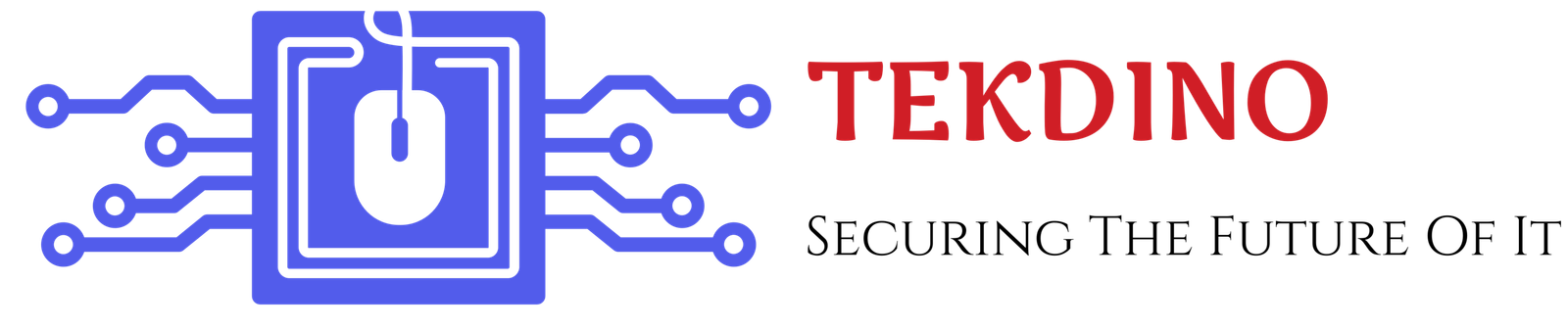



Your blog post was really enjoyable to read, and I appreciate the effort you put into creating such great content. Keep up the great work!
This site is a hidden gem! Tekdino consistently delivers practical insights on cloud computing and cybersecurity.